Getting Started
Handshake is SF State’s online job platform for students, alumni, and staff. Departments can use Handshake to hire students for on-campus roles such as:
- Work-Study (through Financial Aid)
- Student Assistant (non–work study)
- Instructional Student Assistant
- Teaching Associate
- Graduate Assistant
Handshake Account Options
Employer Account
Allows you to post job listings, manage applicants, and connect with students.
- Log in using an email and password (not Single Sign-On).
- Ideal for faculty or staff managing student hiring.
Student Account
Lets you view Handshake as a student to preview job postings and understand the student job search process.
-
Log in with your SF State Single Sign-On (SSO) credentials.
Request a Handshake Account (Employer / Student / Both)
Employer Account: Email career@sfsu.edu with the following information:
- Name
- Job title
- Department/division
- Indicate whether you are an SF State alum or a current student
- Brief explanation of your purpose for requesting an account
Please allow 3–5 business days for your account to be created. Once activated, you will receive a confirmation email and can begin posting on-campus job opportunities.
Student Account: Email career@sfsu.edu with the following information:
- Name
- Job title
- Department/division
- SF State ID number
- Indicate whether you are an SF State alum or a current student
- Brief explanation of your purpose for requesting a student account
Please allow 3–5 business days for your account to be created. Once approved, you will receive an email with instructions to log in using your SF State SSO credentials (or follow the login directions provided below).
How to Log into your Employer Account
- Go to: https://app.joinhandshake.com/login
- Enter: Email under Employers & Career Centers (USA)
- Click on: Or log in using your Handshake credentials (Do not click on the blue button that says Current SFSU Student Login - SSO)
- Enter: Your password
- (Click: Forgot your password if you have never set up a password or forgot it)
- Complete your profile
- Click on the +Post a Job button on your home dashboard to begin creating your job post
How to Log into your Student Account
- Go to: https://sfsu.joinhandshake.com/login
- Click on the blue button that says SFSU Current Student Login
- Enter your credentials for SF State Global Login and click on Login
- Complete your profile
Account approval may take a few days. If you encounter any issues creating an account, waiting for account approval, or posting jobs, please reach out to career@sfsu.edu.
How to Post a Job on Handshake
Job Title
To help students find jobs, we recommend using the following format when creating job titles:
(Work-Study [only or preferred]) - [Undergraduate or Graduate if applicable] Title of Job - Department or Division - [Time Range if Applicable]
Example job titles following this format include:
- Webmaster – Career & Leadership Development
- Graduate Student Assistant - Graduate College of Education
- (Work-Study Only) Undergraduate Financial Aid Student Assistant - Office of Financial Aid
- (Work-Study Preferred) Undergraduate Reading/Writing Tutor - Tutoring & Academic Support - Academic Year 20XX - 20XX
Position Type
You must select On Campus Student Employment or students will not be able to search and filter for this type of job opportunity. Please also select Work Study program if your position is Work Study only. For more information on Work Study positions, please review the Federal Work-Study page from the Office of Financial Aid.
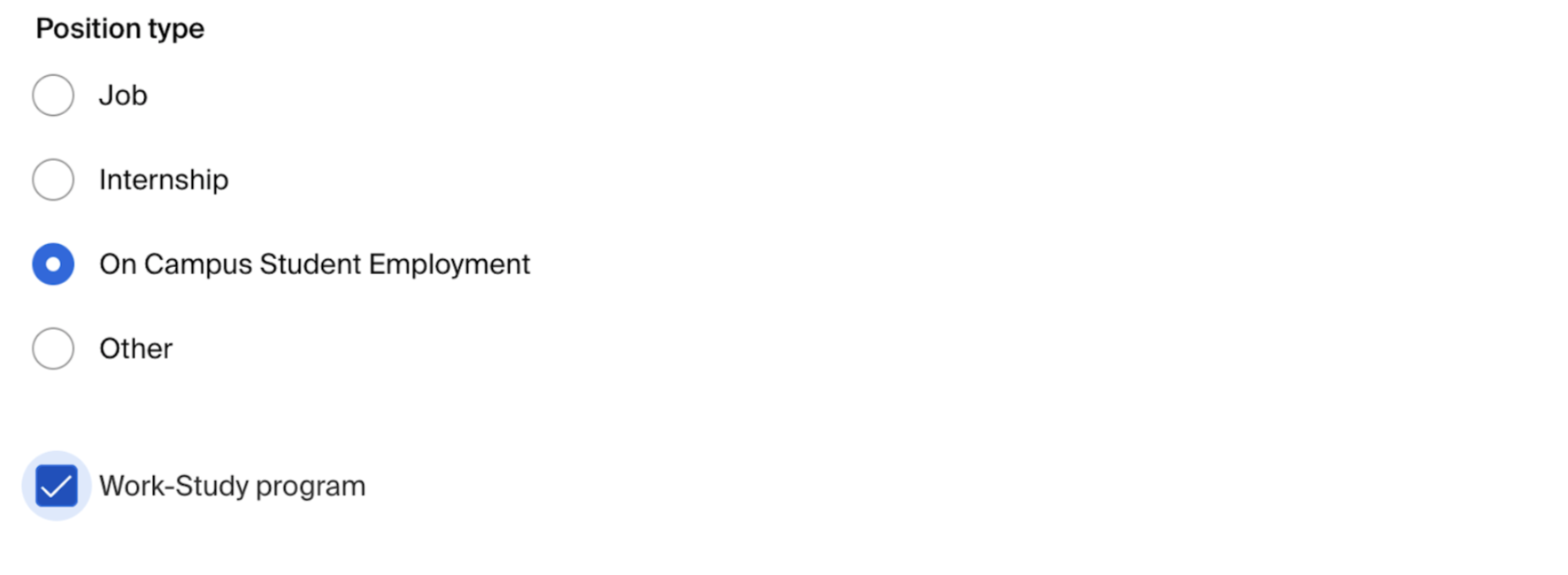
Description
Create a description that outlines job duties and lists qualifications.
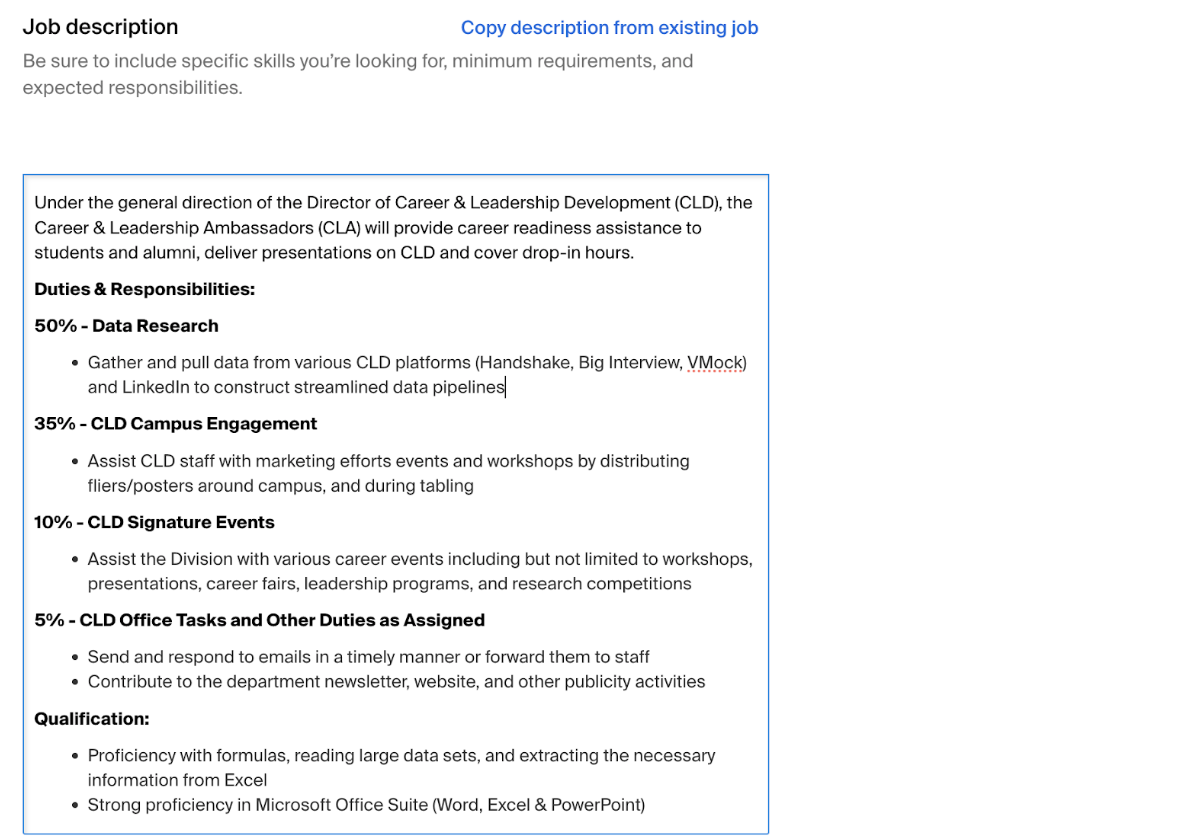
Location Requirements
As you start typing the address, some suggestions will show up in the address field - you must select one rather than manually typing it in. This can be a specific office location, or a general city like "San Francisco, USA.”
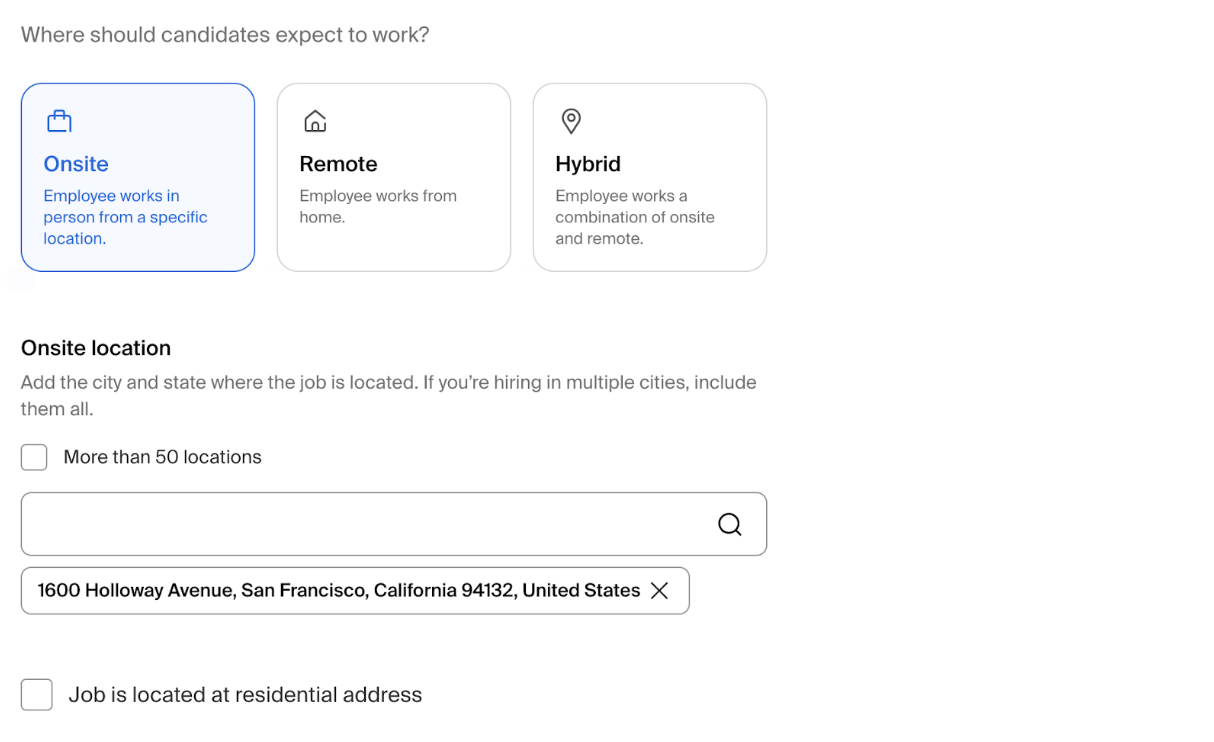
Time Requirements
List Part time (number of hours optional), Temporary or seasonal, and Estimated start and end times. Please note SF State students can work up to 8 hours a day and 20 hours a week during the academic year and up to 40 hours per week during summer sessions and semester breaks.
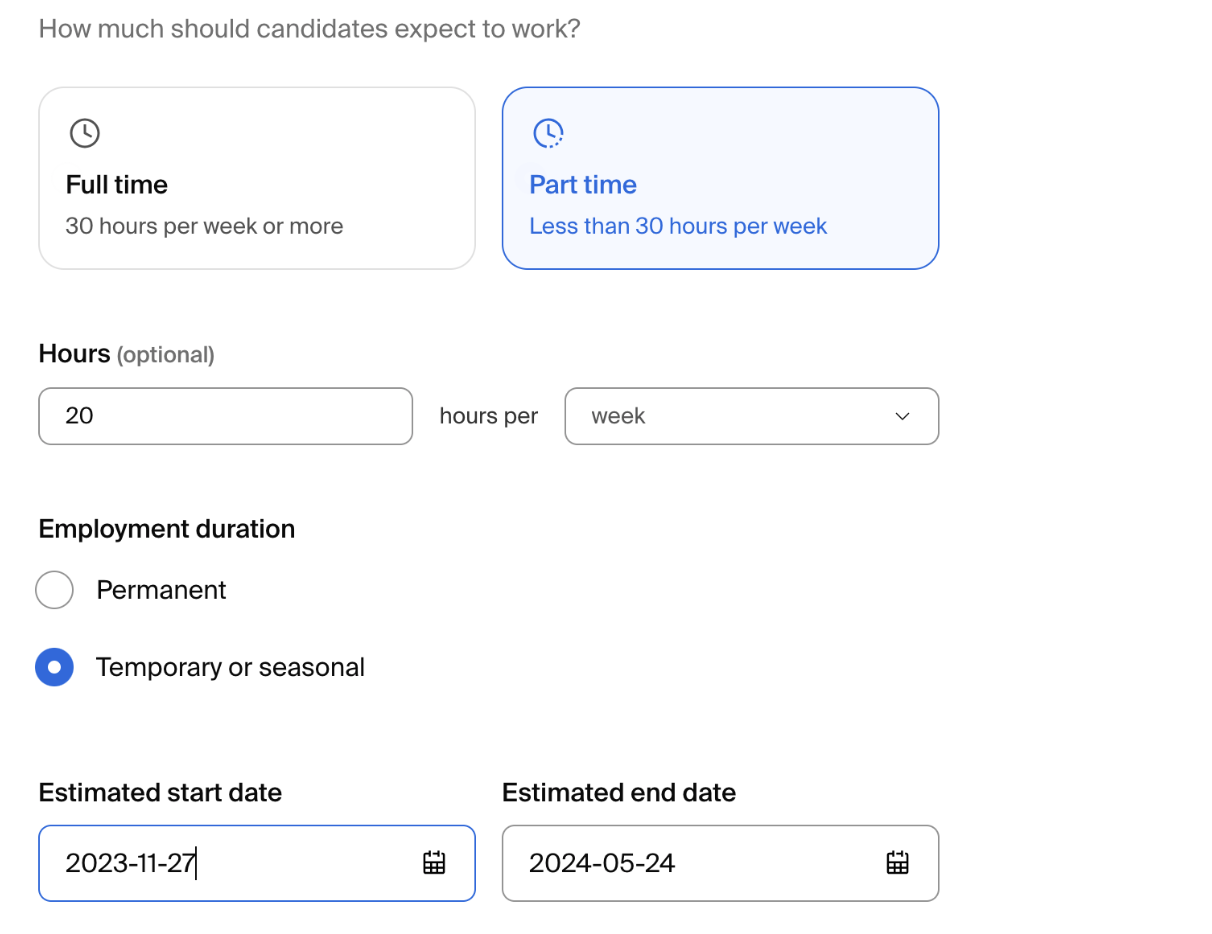
Compensation and Benefits
For most on-campus jobs, select Per Hour. Other sections like Benefits and Perks are optional.
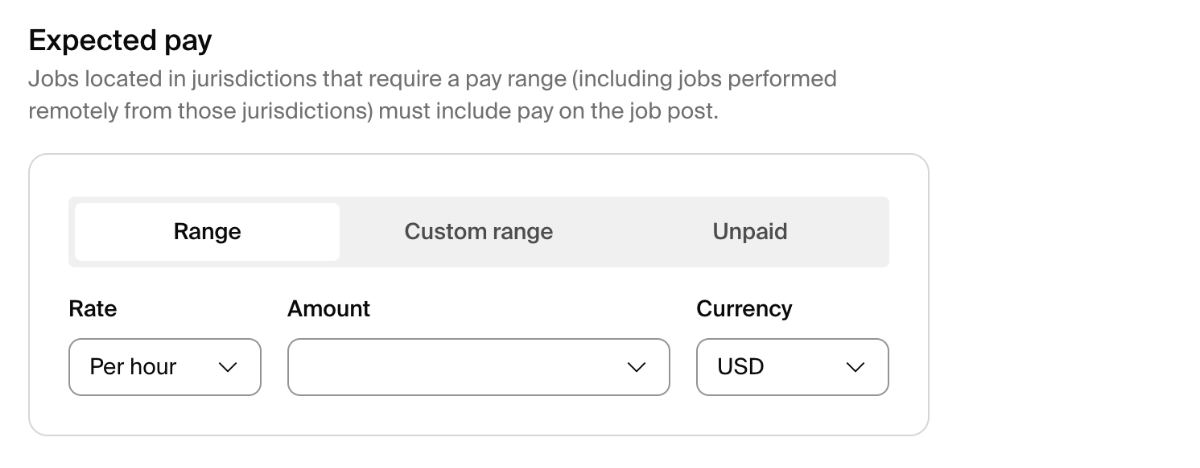
Categorize Your Job
This section provides a drop-down menu of types of job roles. To support students in searching for your job listing, please select up to three options that best describe the general job responsibilities.
Common job role groups for student employees include:
| Administrative Service Managers | Document Management Specialists | Project Managers |
| Camera Operators, Television, Video, and Film | Graphic Designers | Teaching Assistants |
| Computer and Information Systems Managers | Instructional Coordinators | Training and Development Managers / Specialists |
| Computer User Support Specialists | Marketing Managers | Tutors |
| Customer Service Representatives | Office and Administrative Support Worker | University Student Researchers |
| Data Analysts | Photographers | Web Administrator |
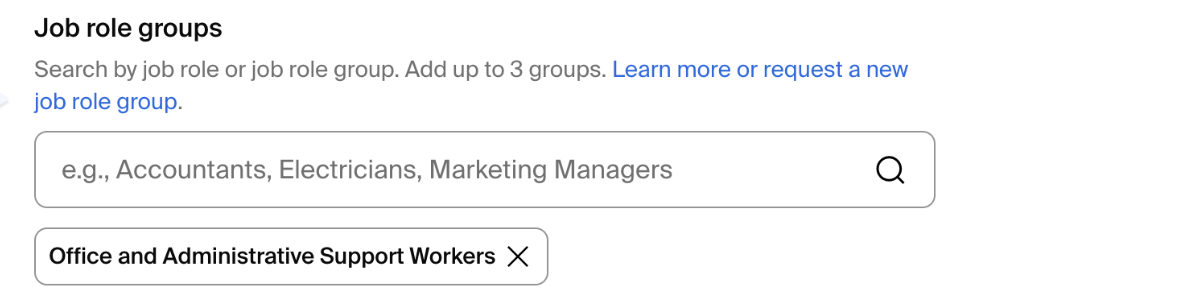
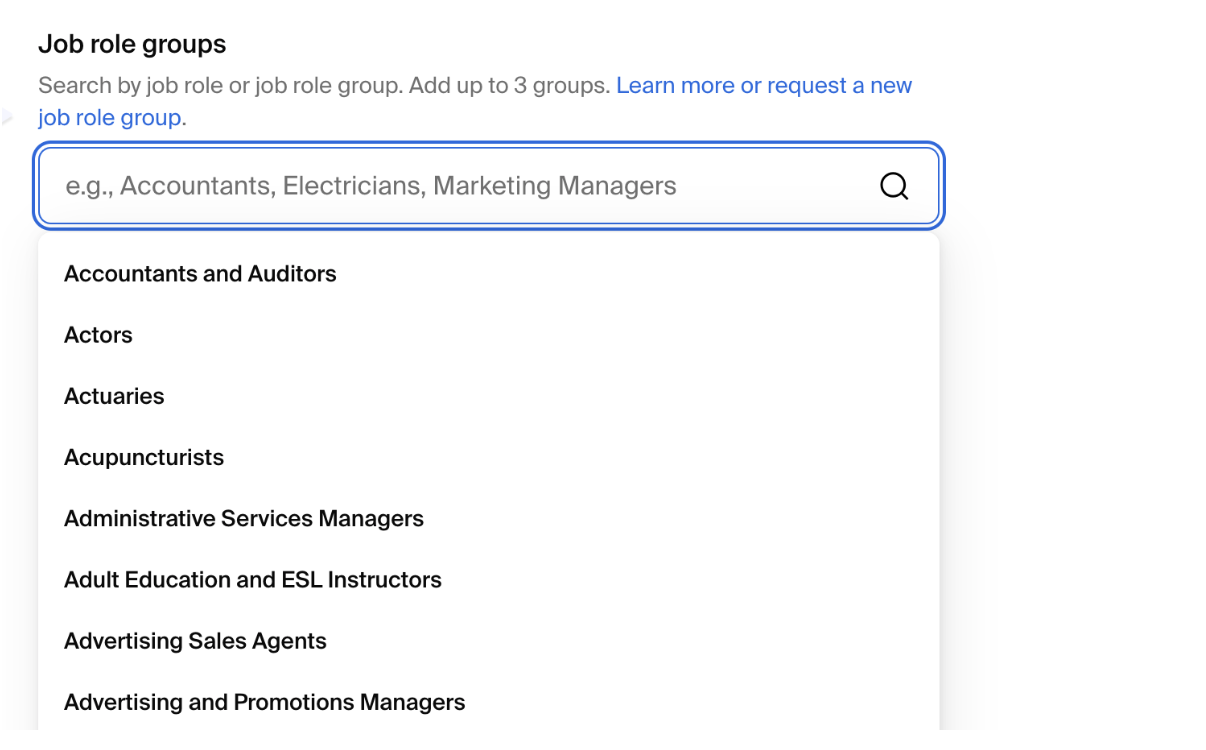
Candidate Qualifications
This feature enables you to set optional preferences for the types of candidates for your job posting. Setting these preferences will not prevent those who do not meet your qualifications from applying.
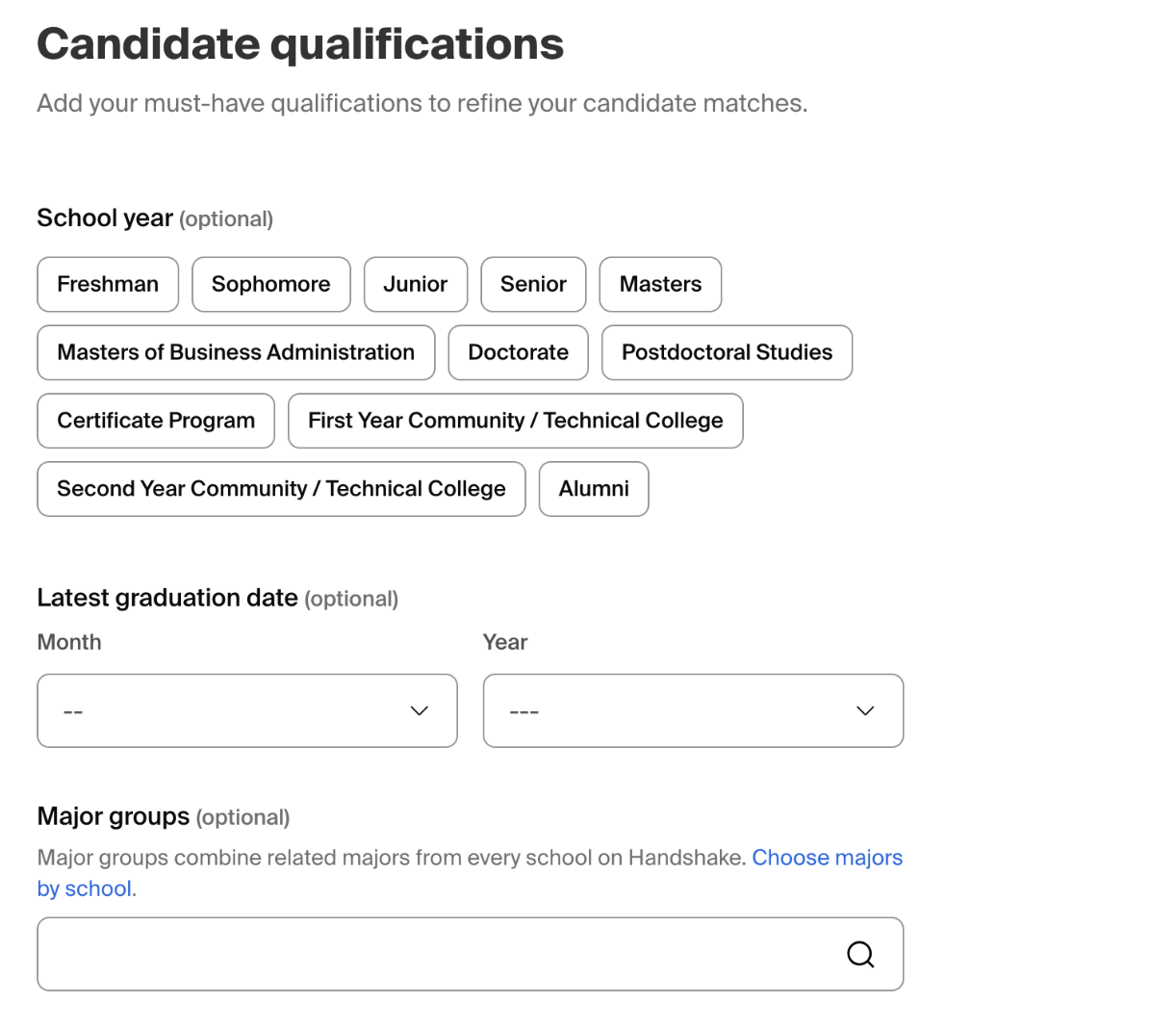
Choose Schools
Select San Francisco State University. Please do not add additional schools for On-Campus Jobs.
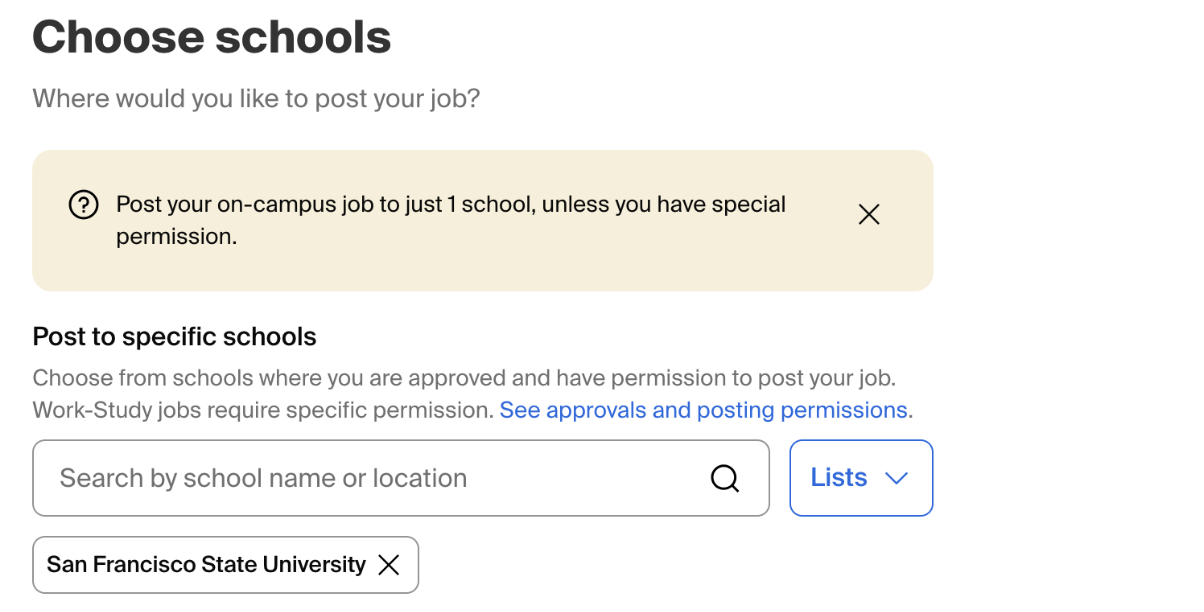
Application Process
Handshake provides the option to accept applications through Handshake or through another applicant tracking system. If you select yes, you'll be able to input a URL for students to apply through. Handshake will provide a place for you to add additional instructions for the external website.
Documents like resumes, cover letters, transcripts, and more can all be collected through Handshake. Please leave resume checked, as a resume is required.
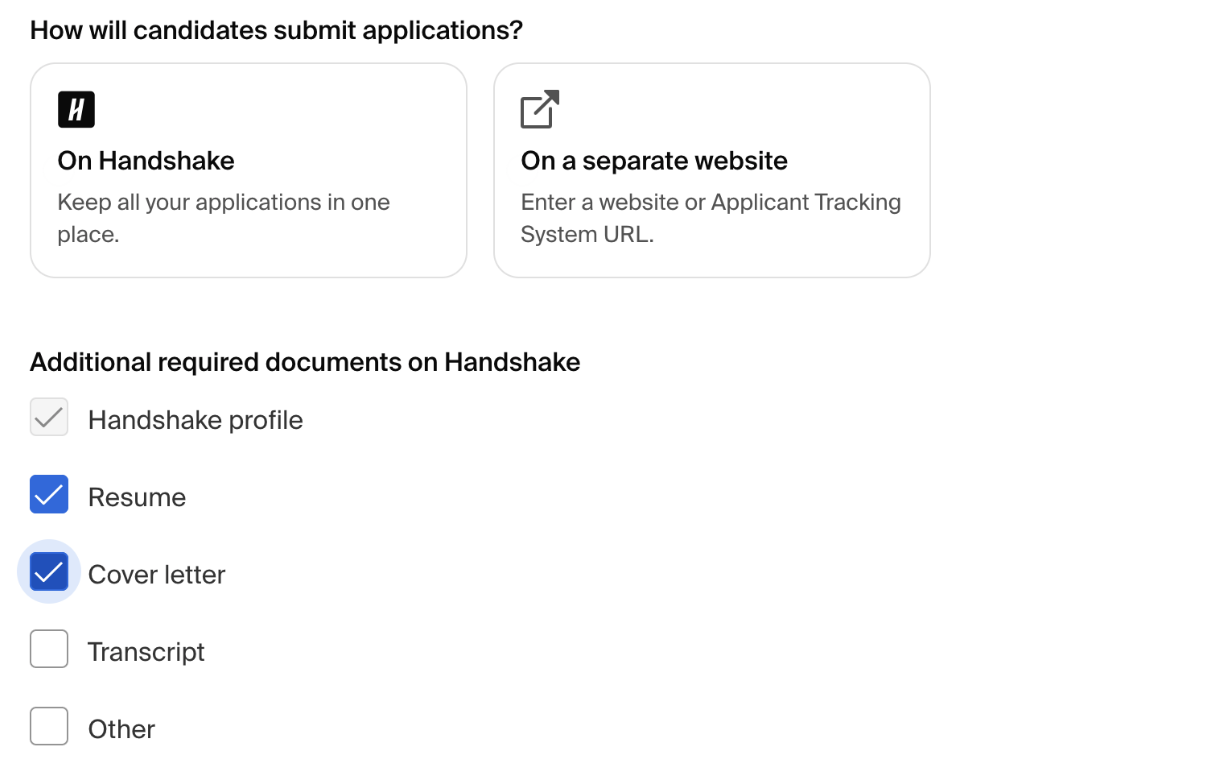
Your Hiring Team
SF State utilizes the Divisions Model of Handshake’s on-campus employment recruitment environment. Campus departments are listed as a Division. These Divisions are under one Company, called San Francisco State University. Some Divisions have been pre-input into our system. If your department or college has not been input, please contact campusjobs@sfsu.edu to add your department to the Division feature.
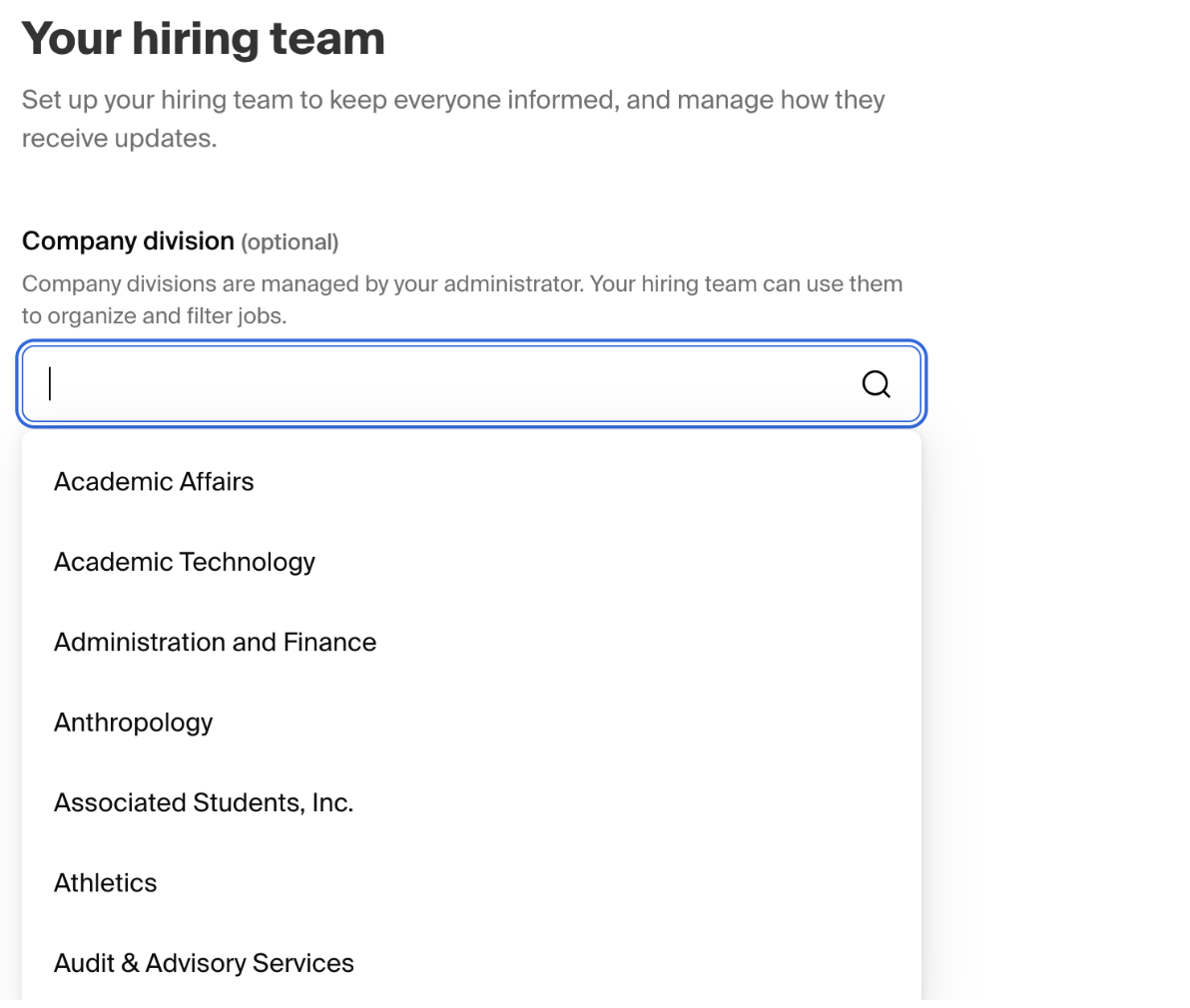
You're all set! Select Create on the bottom navigation to review and post your job.
Find Your Job Posts
Once you are done creating a job in Handshake, you will be able to find your Active and Expired job posts on the Jobs dashboard. Select your Division from the drop down menu to more quickly filter for your job posts.
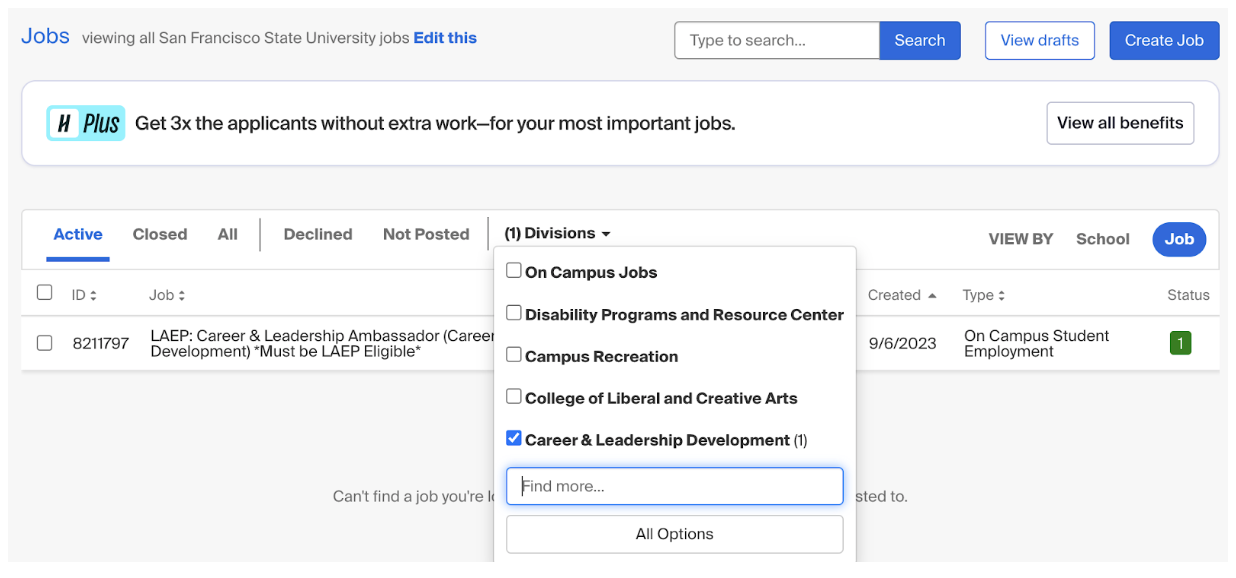
Recreate a Job
To recreate a job post, begin by locating your expired posting. Then:
- Click the More Actions button on the top right
- Select Duplicate
- Edit the job post to update relevant dates and details
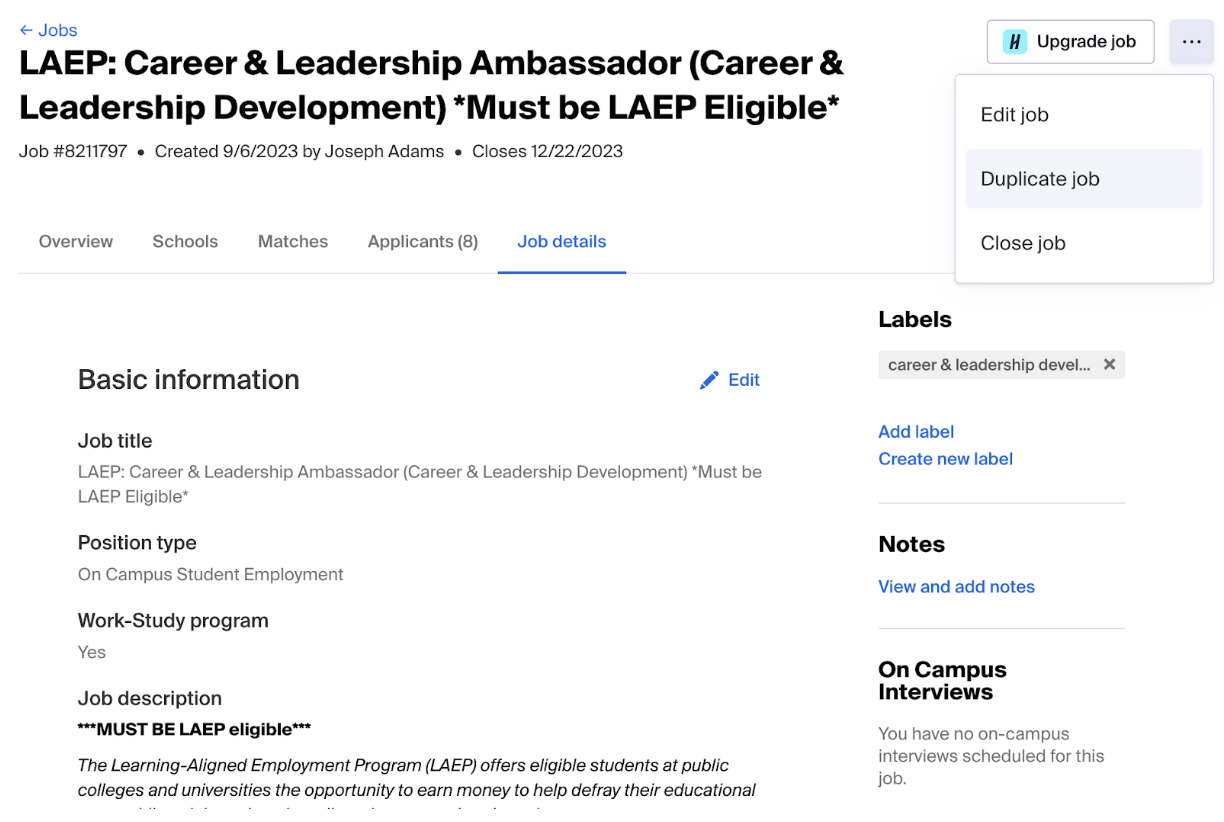
Explore these Handshake articles to find step-by-step guidance on managing your job postings.
Updating Job Posting Closing Dates
Handshake provides several ways to get answers to your questions:
The 'Help' button is located in the top right corner of the homepage, this feature gives you access to:
- Contact Support: Opens a chatbot for real-time assistance with your inquiries.
- Help Center: Takes you to Handshake's Help Center, where you can search for detailed articles on a wide range of topics to resolve your issues.
You can also visit the Handshake Help Center directly here.
Steps to Complete the Hiring Process
STUDENTS MAY NOT BEGIN WORK UNTIL AFTER the I-9 Verification has been completed AND the completed Student Hiring Packet has been submitted to Human Resources through DocuSign. Students who have already completed an I-9 verification process do not need to complete the verification process again, but will need to complete the Student Hiring Packet.
Step 1: Ask the Student if they are an International Student. If they are, they must first contact the Office of International Programs (OIP) to obtain the On-Campus Employment Certification. Then international students may start the I-9 Verification Process. If they are not, please proceed to the following steps.
Step 2: Ask the student to send an email to Student_i-9@sfsu.edu with the following information:
- Their full and complete first and last name as it appears on their identification
- SF State student email (No personal emails)
- SF State Student ID Number #
Step 3: The student’s I-9 Tracker profile will be created by I-9 Verification Specialist from Campus Safety. An automated message from I-9 Tracker will be sent to their SF State student email. Please ask students to check their spam or junk folder if they do not see it in their inbox. Students will log into I-9 Tracker and complete Part 1 (Section 1).
Step 4: A second email will be sent to the student’s SF State email with instructions on how to complete the Form I-9 (Part 2). The instructions email will include what documents are acceptable to verify their identity and employment eligibility, and where to go in person to present their documents on-campus:
They will need to present one or more acceptable documents that are listed here or in the attached List of Acceptable Identification for I-9 Verification. They must present original documents; scans or photos of their documents are not accepted.
Students can verify their identification and supporting documents in person at Campus Safety (UPD) located on-campus at 100 North State Drive, San Francisco, California, 94132. (See map below).
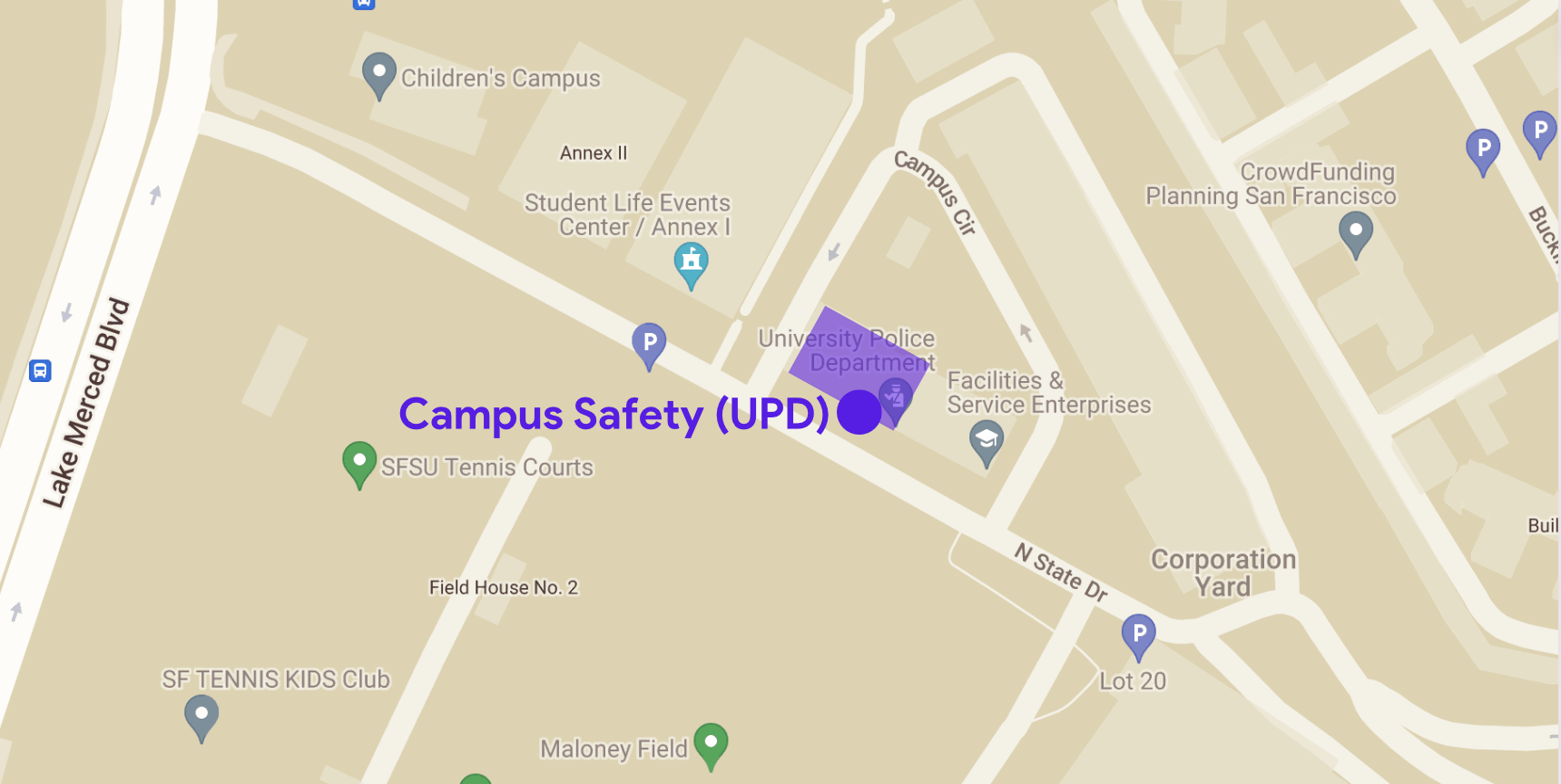
Drop-in hours are available Monday through Thursday (M/T/W/Th) from 8:30AM to 3:00PM.
You can also make an appointment for I-9 verification online by going to the following link and selecting the appointment calendar: Calendly - Fingerprint or I-9 Appointment Calendar.
Graduate Assistant (GA) or Graduate Teaching Assistant (GTA):
GA and GTA will complete the I-9 with their hiring departments.
Auxiliary Positions:
Complete I-9 with the on-campus employer.
Auxiliary positions refer to positions at Sodexo, Associated Students, Inc., University Cooperation (U-Corp), SFSU Bookstore, or any other on-campus commercial employers.
Remember, NO STUDENT MAY BEGIN WORK until after their I-9 verification has been completed.
I-9 Verification is not available on holidays, or when the campus is closed. Please check the online calendar for upcoming holidays and dates when the campus will be closed.
Students must complete and sign the Student Hiring Packet before starting work. After their I-9 form has been completed and their documents verified, students should notify you of completion.
Student Hiring Packet
In DocuSign, the designated staff member for your department will use the template “Student Hiring Packet” to set up the hiring documents for the student to receive and fill out. This packet includes:
- W-9 form (CSU Student Payroll Action Request)
- CSU Form SSA-1945 - Information About Social Security
- Affordable Care Act (ACA) Form
- CANRA Form (Child Abuse and Neglect Reporting Act)
Please note:
- On-campus employers are not able to provide direct tax advice or guidance for how to fill out tax-related forms. For more information, students can review IRS form W–4 and California form DE-4.
- If hiring an International Student, the student being hired must contact the University Tax Specialist to verify their tax status before filling out these forms. Please include the campus’s University Tax Specialist to sign off on the DocuSign Student Hiring Packet for all international students.
E-TRAC
The designated staff member of your hiring department will complete and submit a new hire E-trac to complete the hiring process. The starting date for the E-trac cannot be earlier than the I-9 Verification date. Enter the E-trac number onto the Hiring Documents. For international students make sure the University Tax Specialist has signed off on the Student Hiring Packet.
Background Check
Many student employment positions may require a background check. Please contact Human Resources for assistance with this process.
Pay Rate
HR announced effective September 1, 2021, the San Francisco State University wage for Student Employees and Casual Workers was set at $16.50 per hour (minimum). Although not required, campus departments are encouraged to set pay rates at the San Francisco Living Wage, or as close to it as possible.
State of California Minimum Wage will increase to $16.90 per hour on January 1, 2026.
Schedule
Please confirm with the hire what their academic schedule is for the upcoming semester. Student hours should not exceed 8 hours per day and 20 hours per week during regular academic sessions, and 8 hours per day and 40 hours per week during summer sessions and semester breaks.
Training
Please conduct a departmental training for the student, including:
- Introductions to others in the department
- Duties and job expectations
- Scheduling and clocking in and out
- Timesheets & payroll
- Risk management & safety, etc.
Payroll
As a part of the onboarding process, please provide students with the current year’s payroll calendar showing when monthly timesheets are due and when payday is. Students will receive an email from HR Payroll prior to payday regarding the details of their upcoming paycheck. Students should expect to be issued a live check until their Direct Deposit for Payroll is activated. For payroll-related questions or status on a direct deposit request, please contact your Department Payroll Representative.